Daily Reminders & Planning - Apple Shortcut
“Don’t start the day until you have it finished. Don’t start the week until you have it finished. Don’t start the month until you have it finished. Plan your day.” — Jim Rohn
I’ve tried countless planning and reminder apps, calendar tools, and excel spreadsheet templates over the years, but nothing has worked as well as my Apple shortcut. I link the Apple reminders app with the Apple calendar app.
As it seems, an Apple device is needed for this one.
This Apple shortcut helps people plan out their entire day, week, month and year. It also creates reminders for each time block.
I’ve listed out the 6 steps to this shortcut below.
Step #1
When someone clicks on the shortcut, the following prompt will display — What would you like to be reminded about?
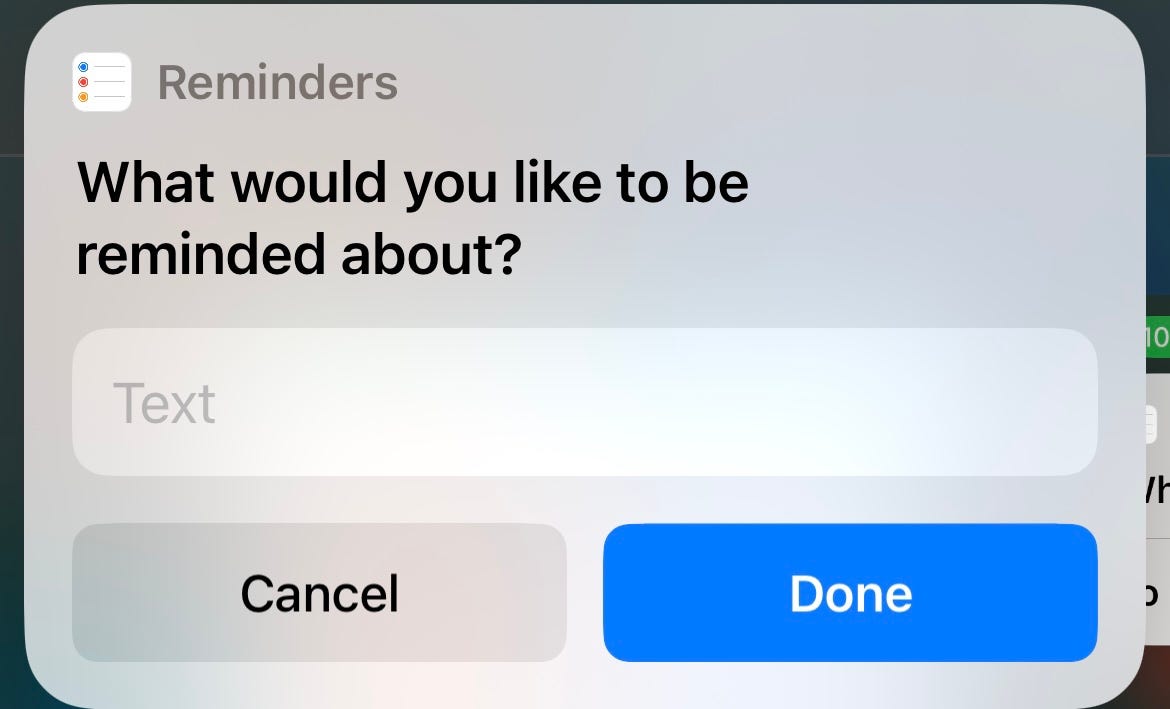
It is important to work your way through the shortcut steps for each individual task and event you intend to plan for the day.
After finishing for each individual task and event, you’ll see the “What you would like to be reminded about prompt” again and can go through adding your next task or event.
You’ll be able to create up to 100x reminders and calendar blocks for each task and event without having to click on the shortcut again. A little automation.
Feel free to hit cancel when you’re finished planning out your day.
Step #2
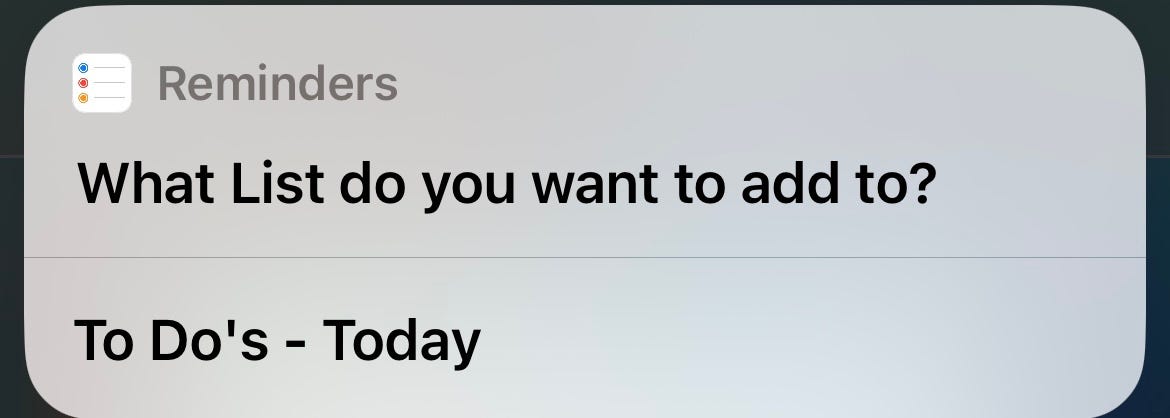
In this shortcut you can add your reminders to a reminder list to help keep things organized.
Don’t have a reminder list within Apples reminders app?
Go into the app and select add list to create one.
After creating one to organize the days plans, you’ll see the list name populate automatically in the prompt above.
Step #3
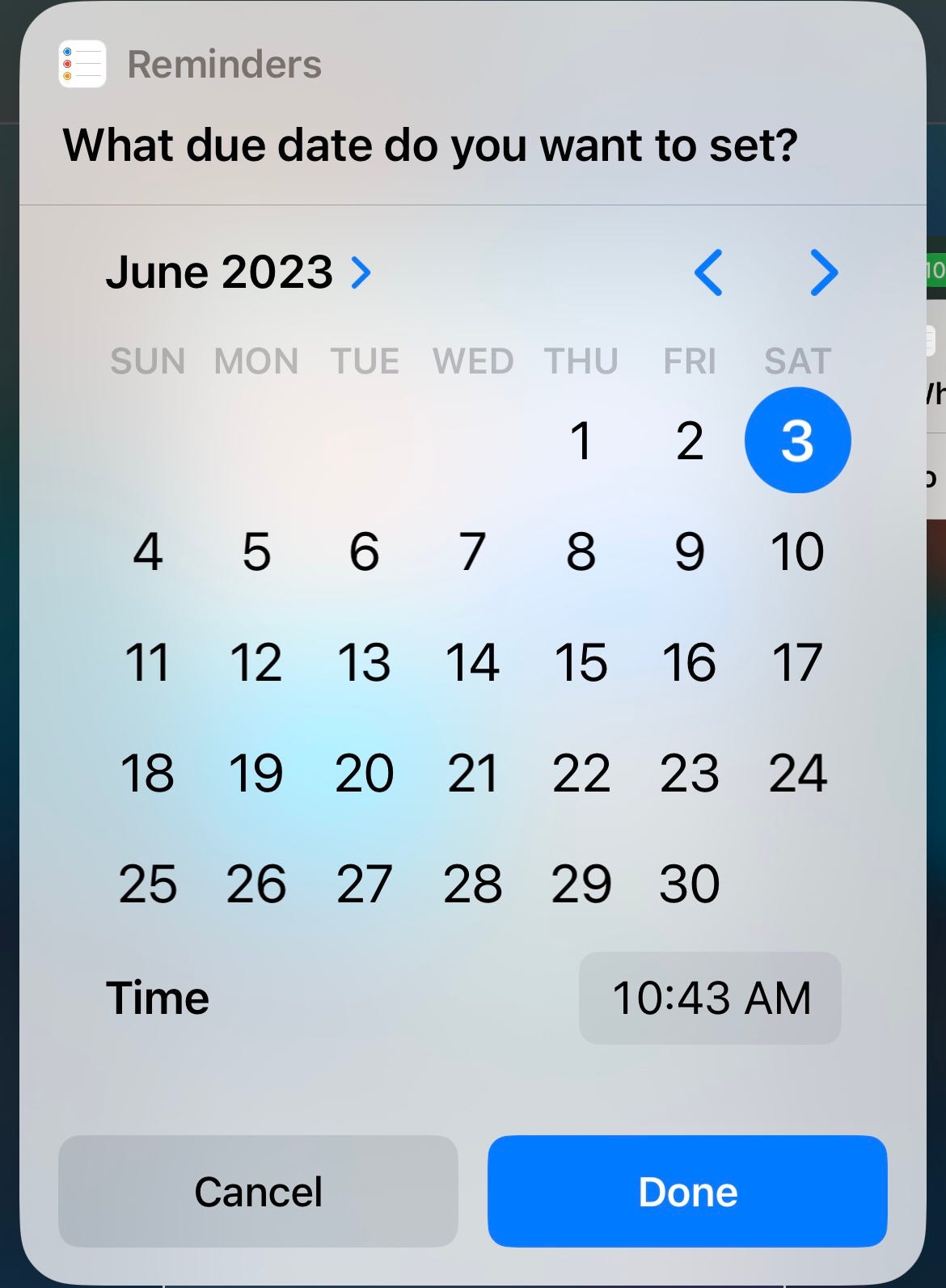
Now you can select the due date for the reminder.
Click on done once the day and time have been selected.
Step #4
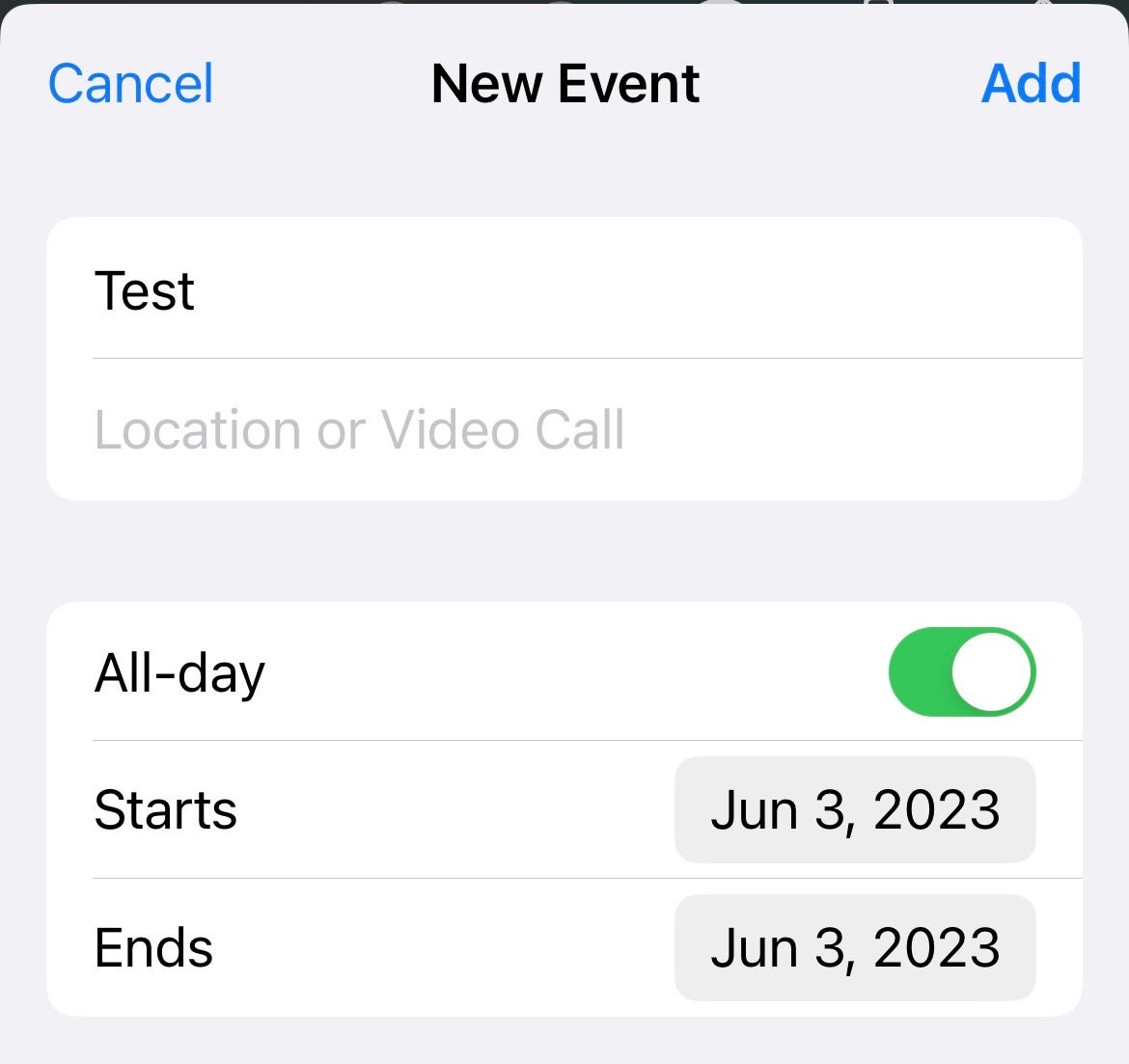
The following Apple calendar event prompt will then display.
Label, deselect All-Day to block out the start and end time, and adjust the dates as needed.
Step #5
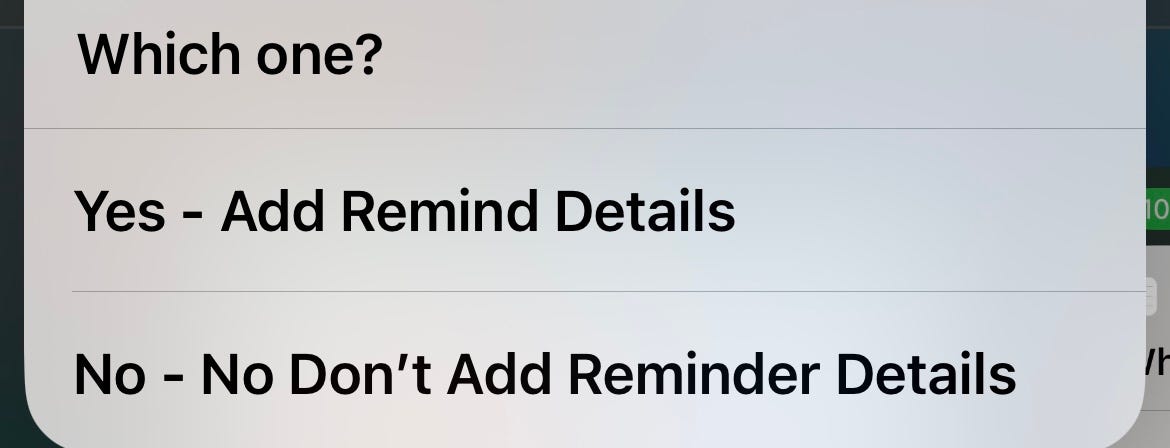
If there are more details to add, selecting yes will show the available options below.
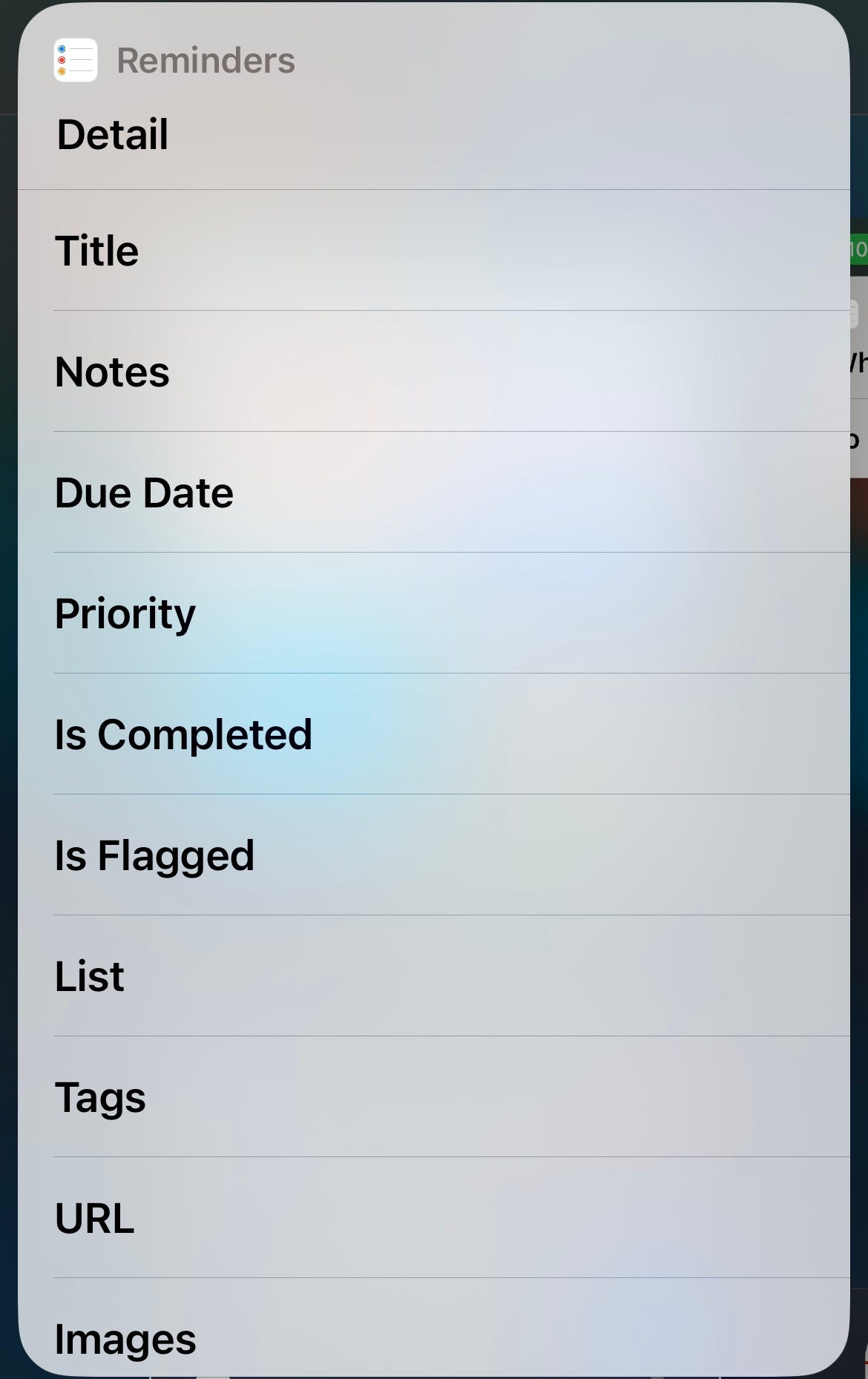
After adding additional details or selecting no then get the following prompt will display.
Step #6
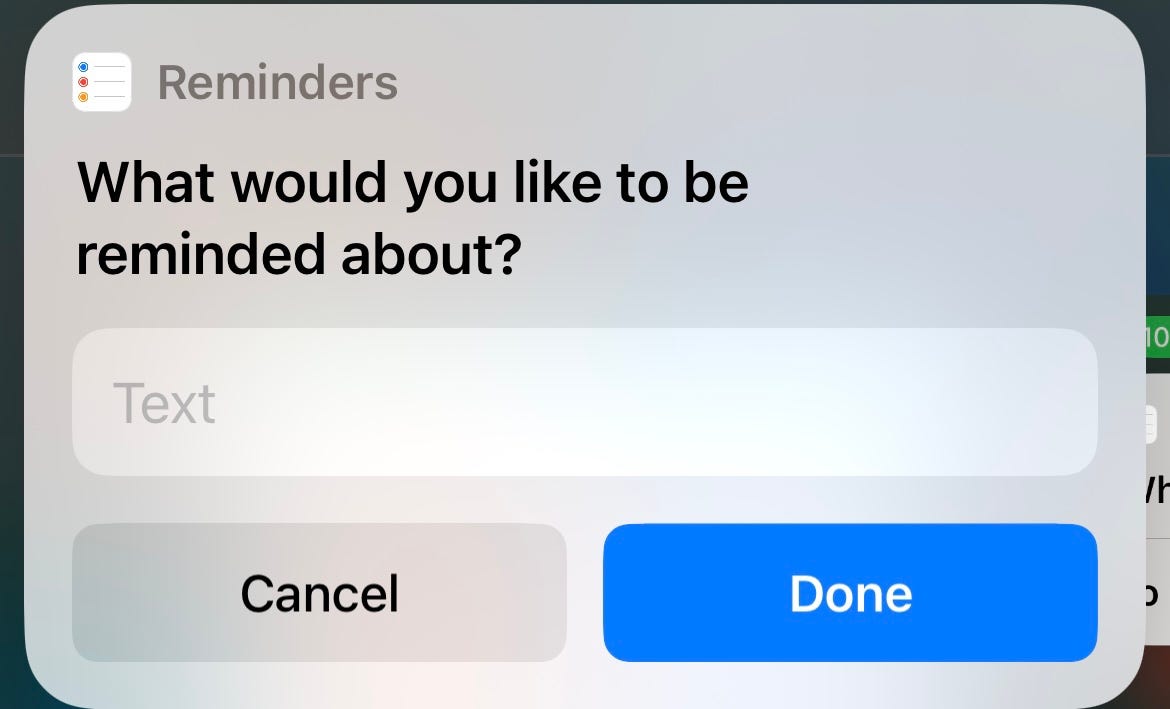
As shared earlier, the “What would you like to be reminded about?” prompt will display again ready for people to input the next task or event to plan.
Who are we?
Welcome! With over 10 years of Digital Marketing agency experience, we know what its like to be strapped for time, drowning in data, and feeling overworked. Agency Time Savers is here to help small to mid-size ad agencies. Our Digital Marketing GPTs, Notion Resources, and Google sheet templates are your lifeline, transforming chaos into actionable insights to supercharge your marketing strategies.
Daily Reminders & Planning - Apple Shortcut